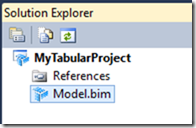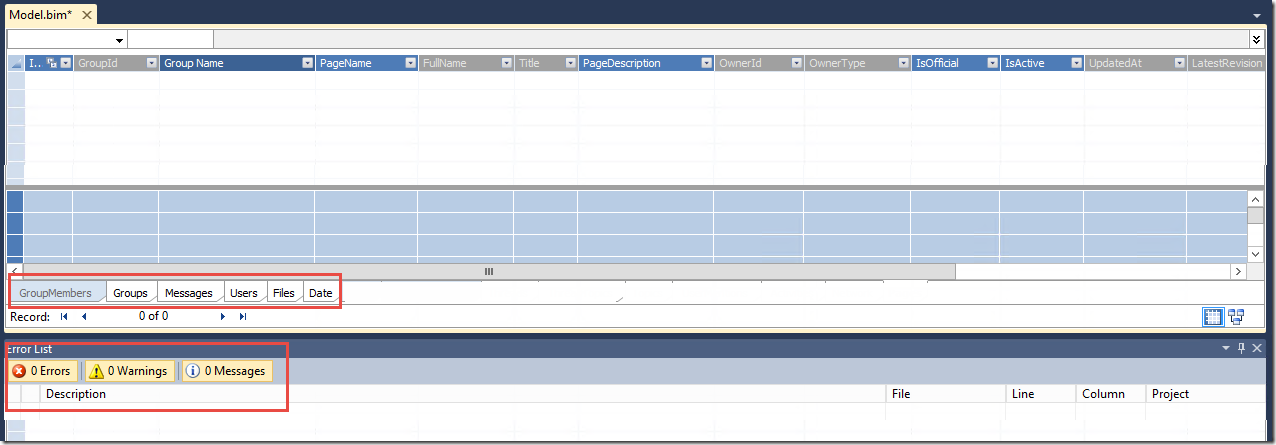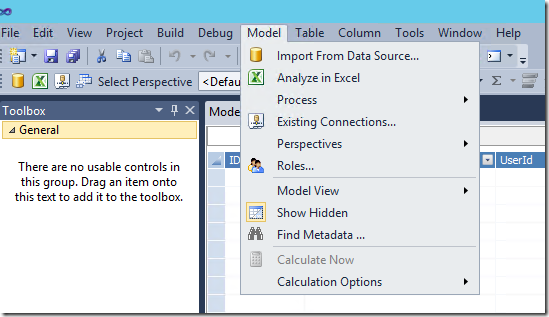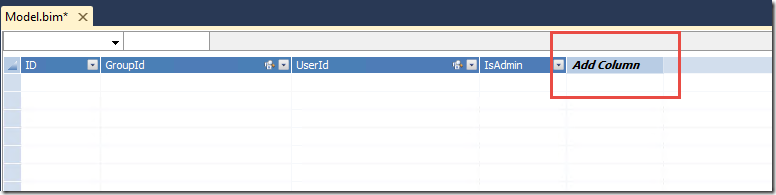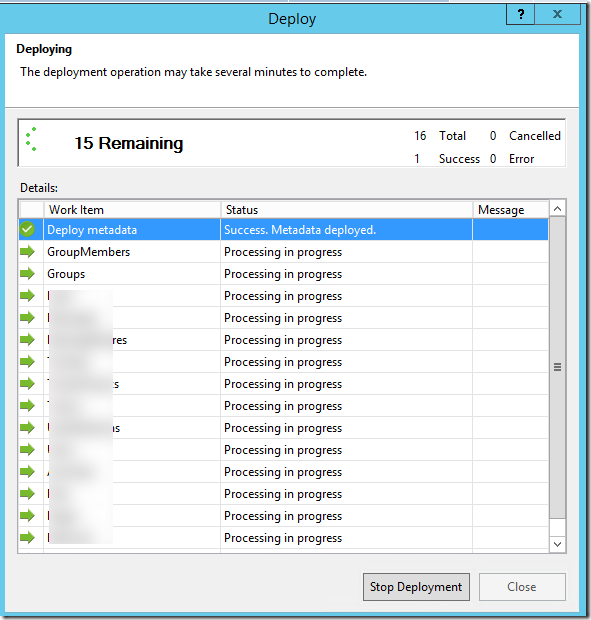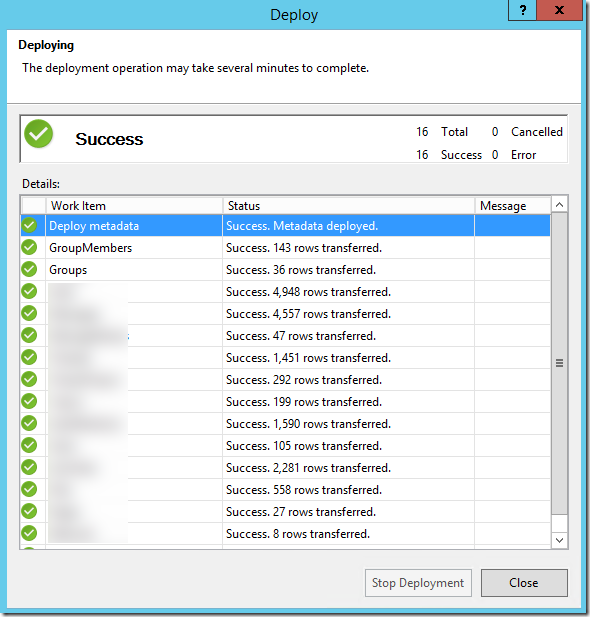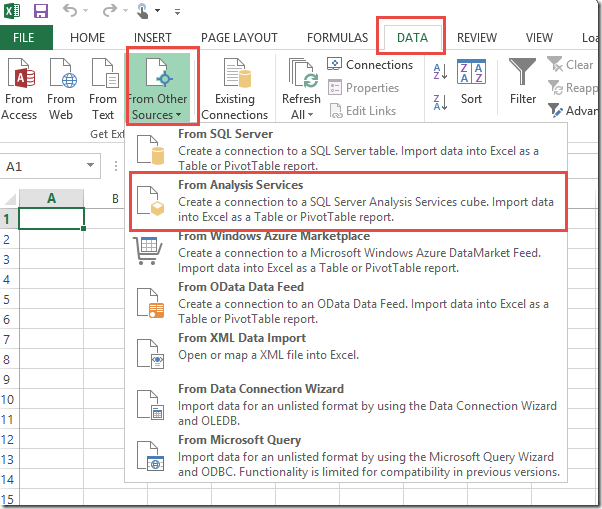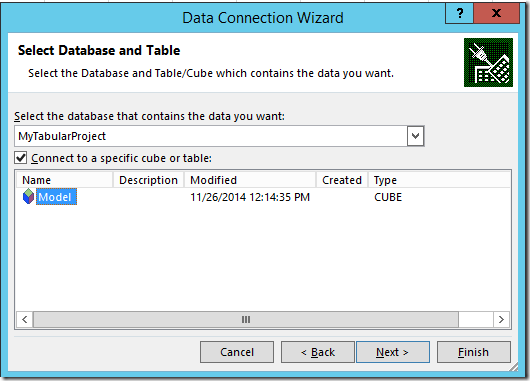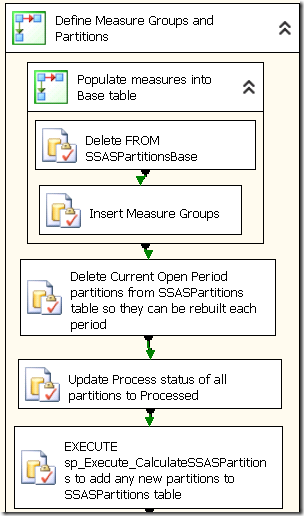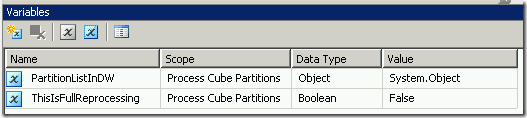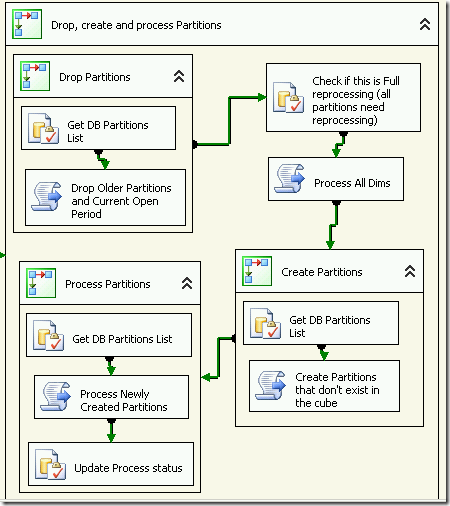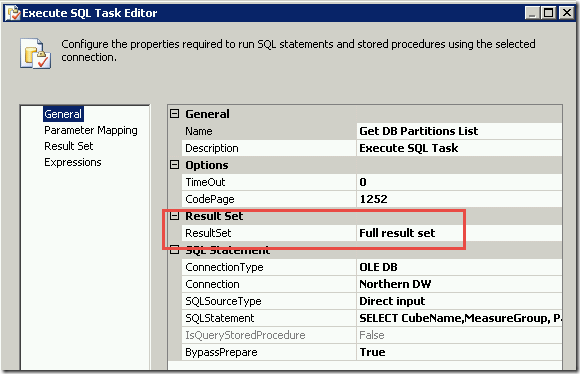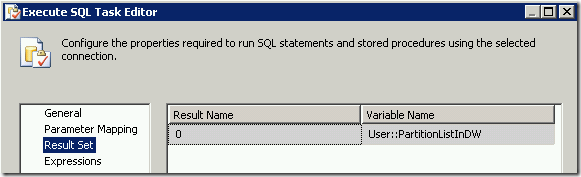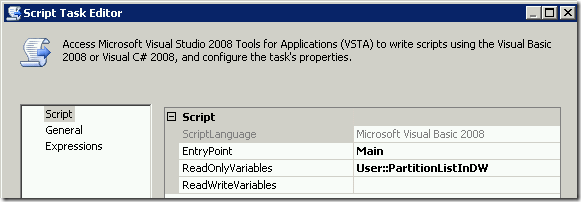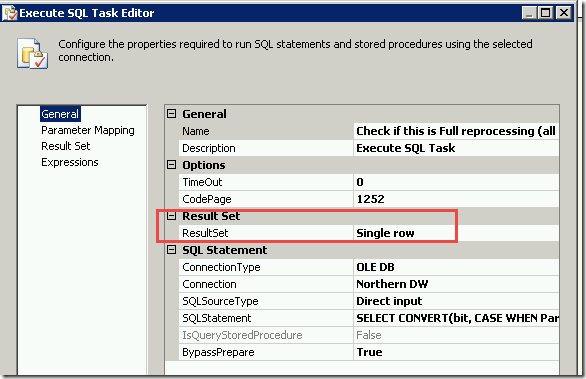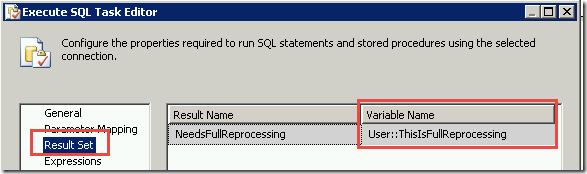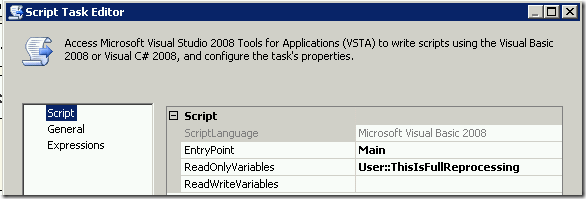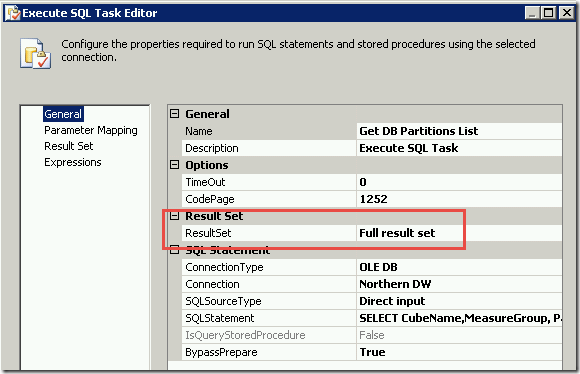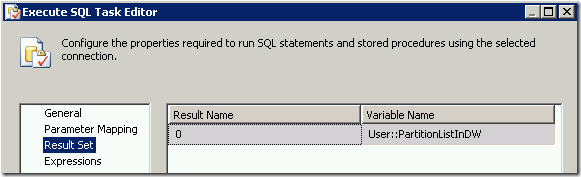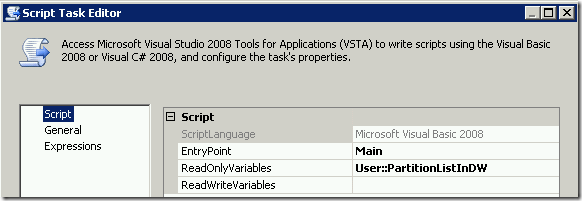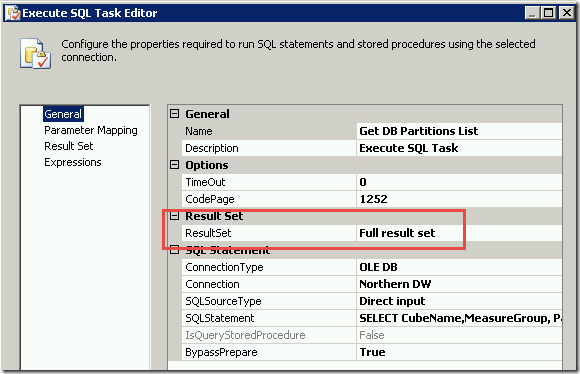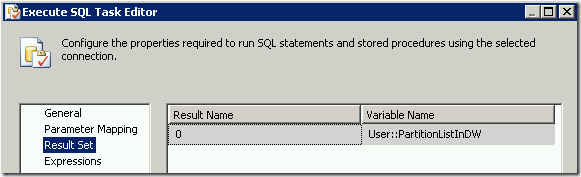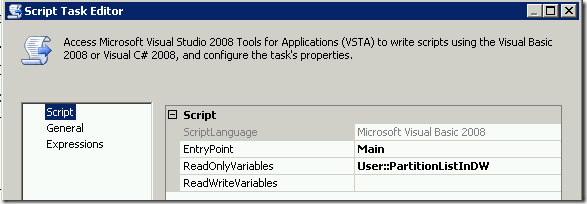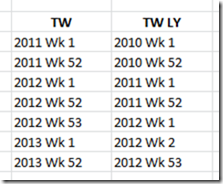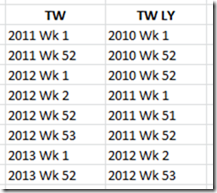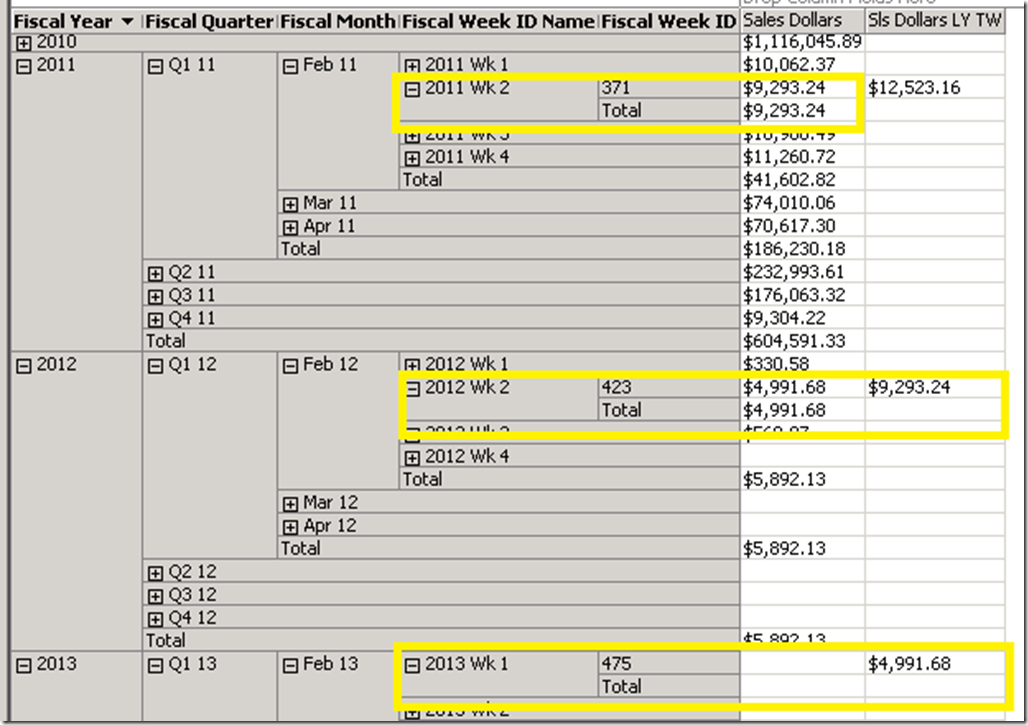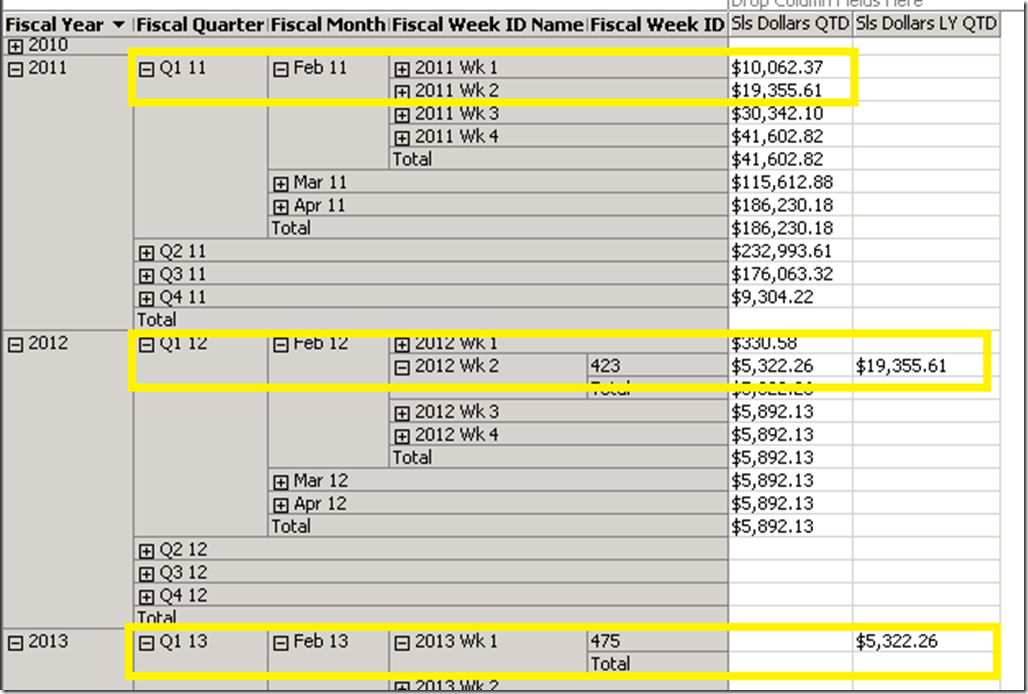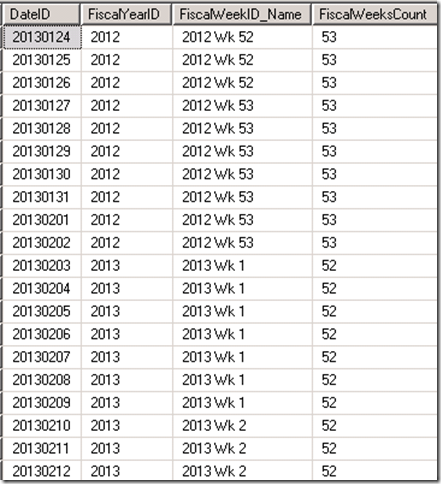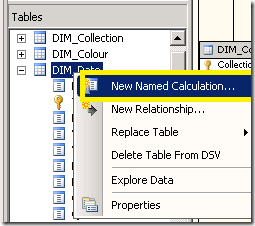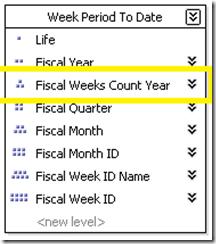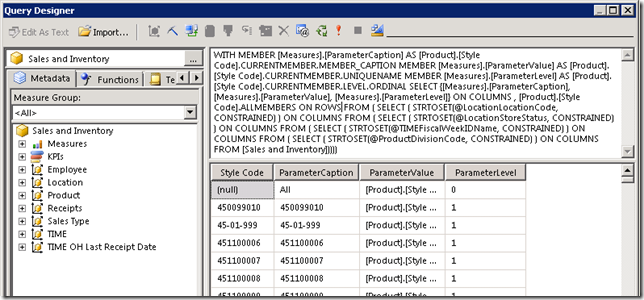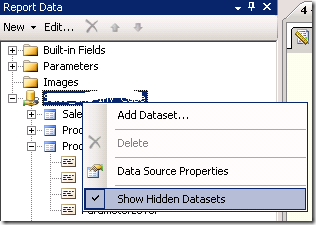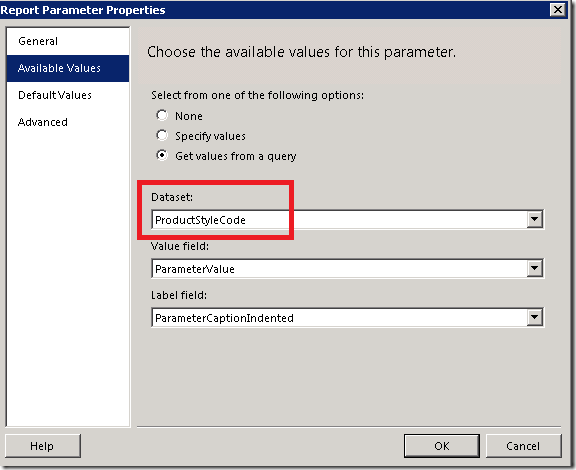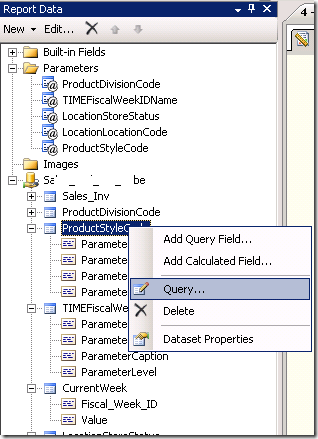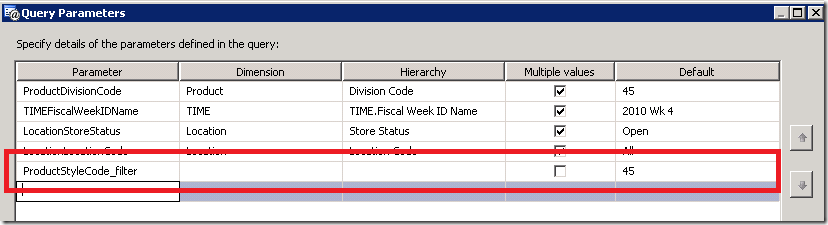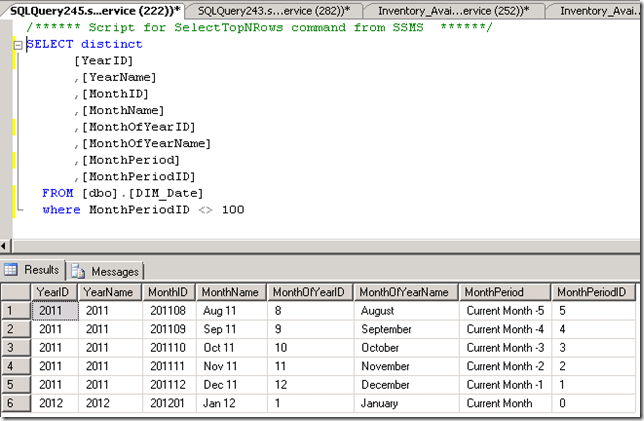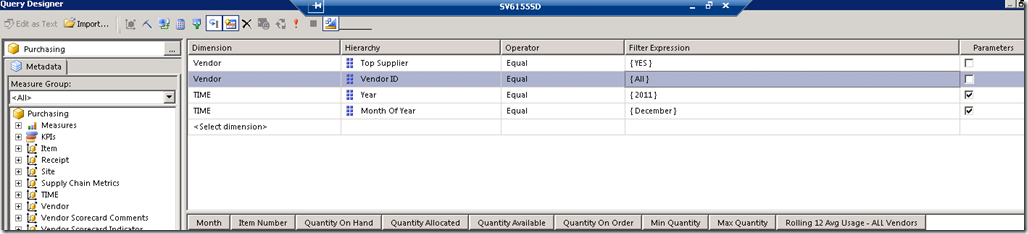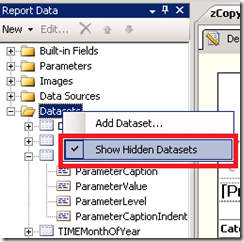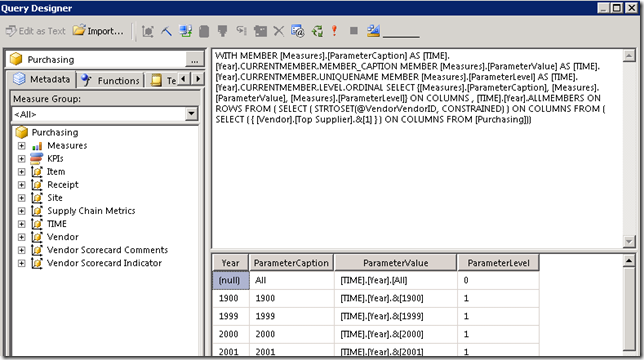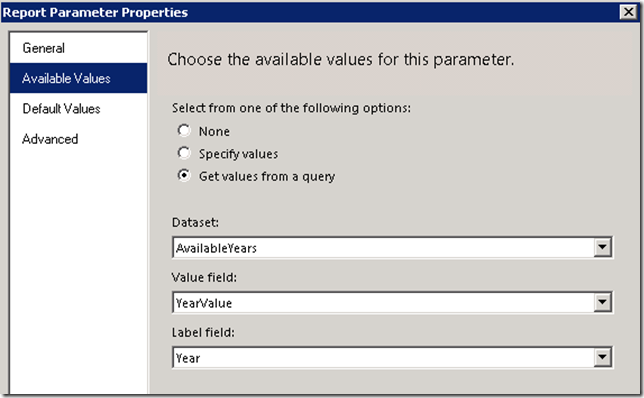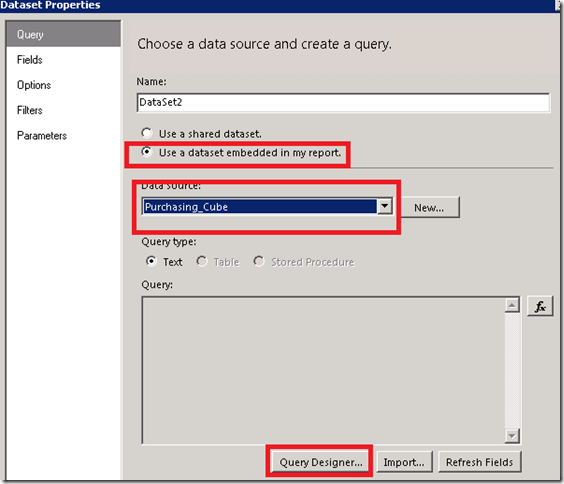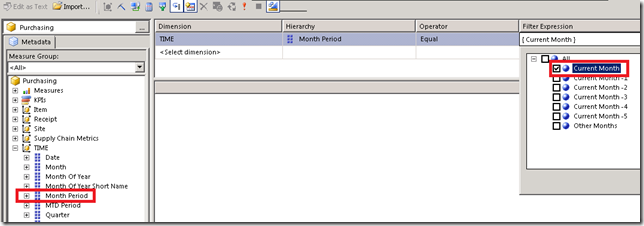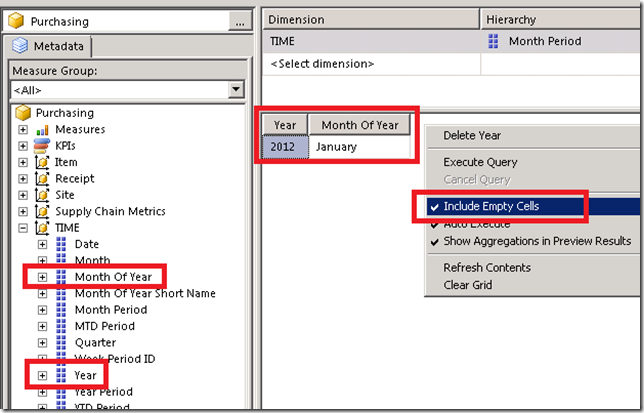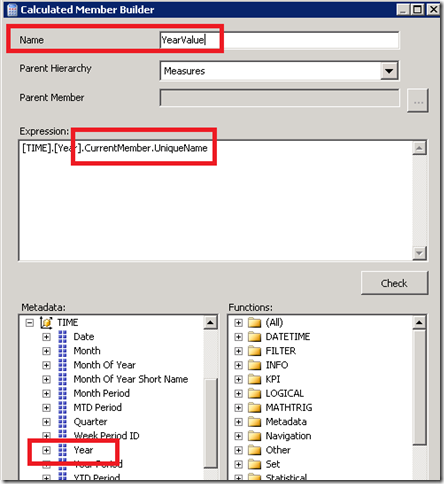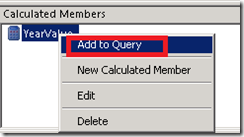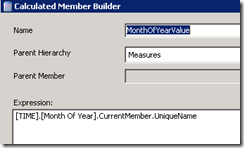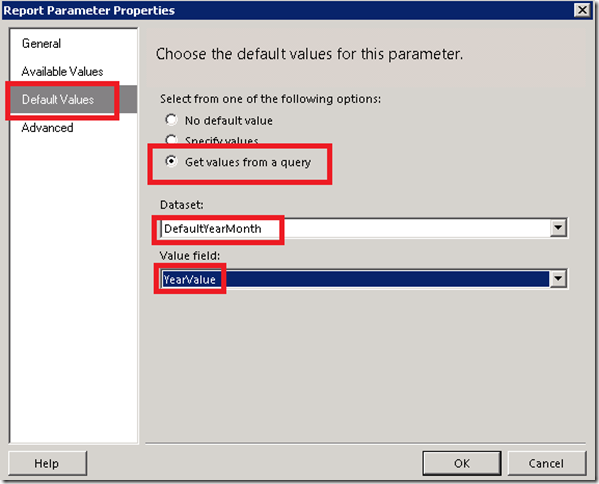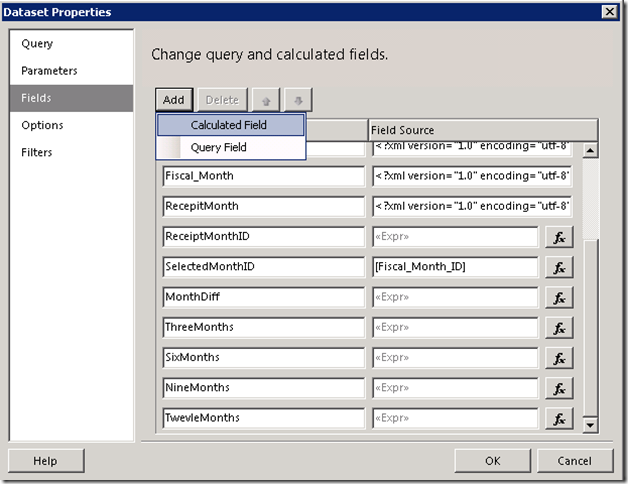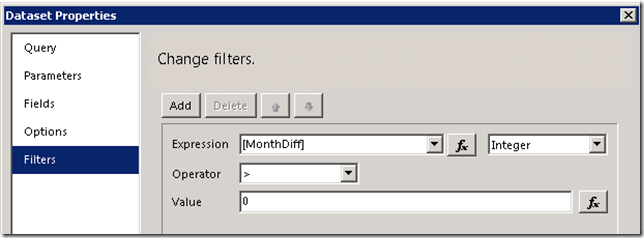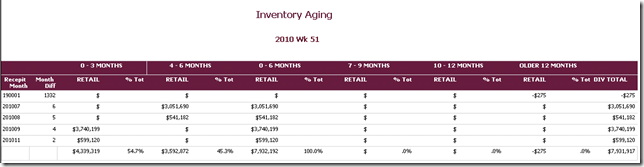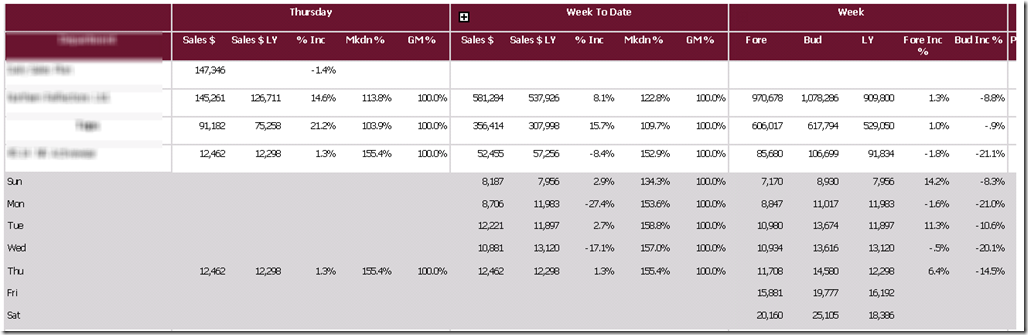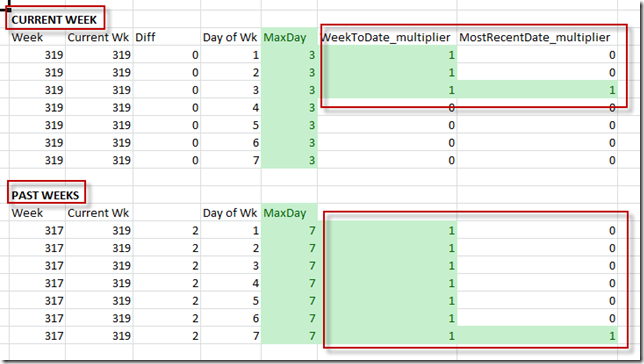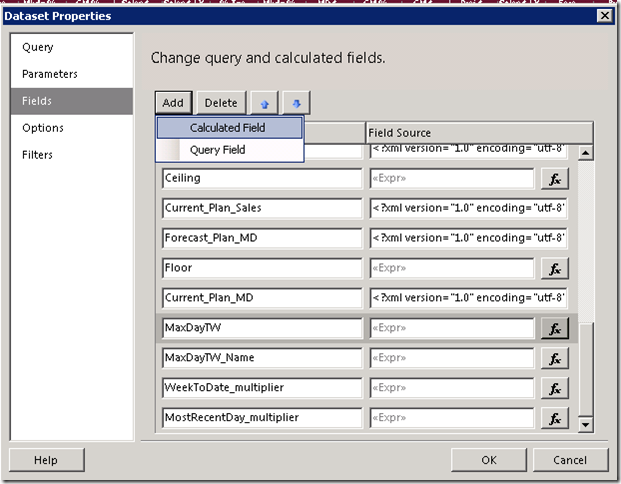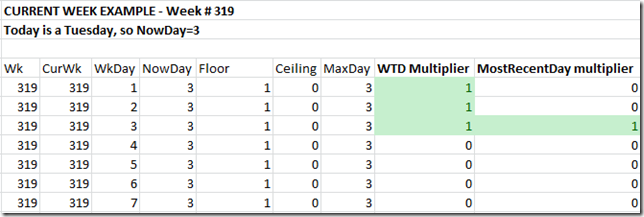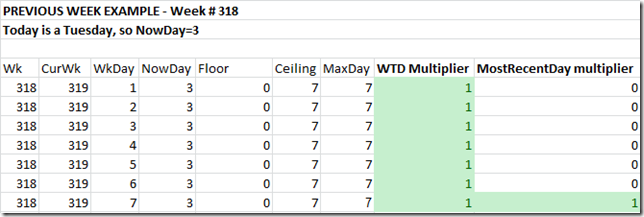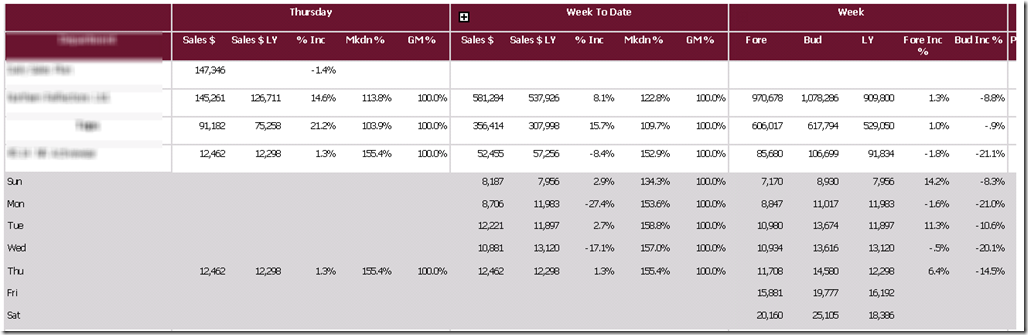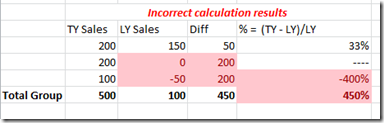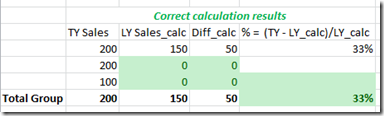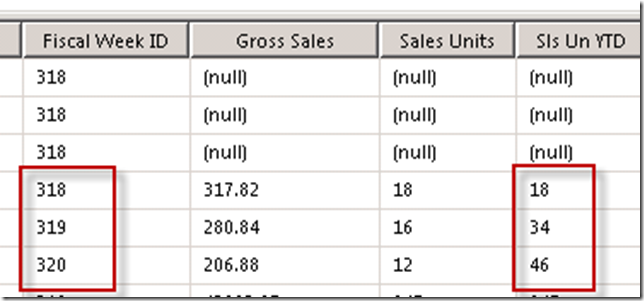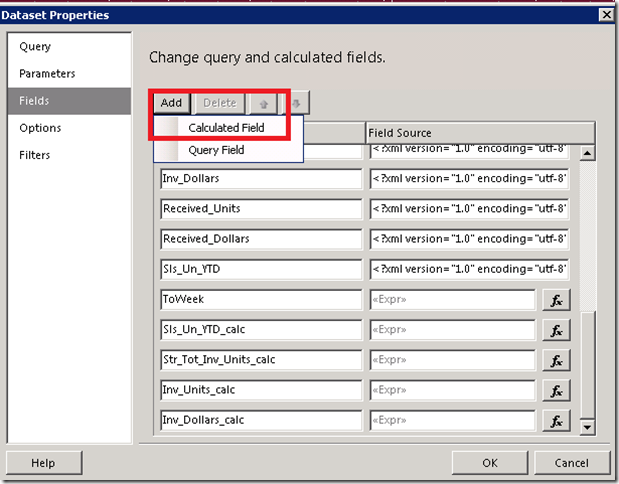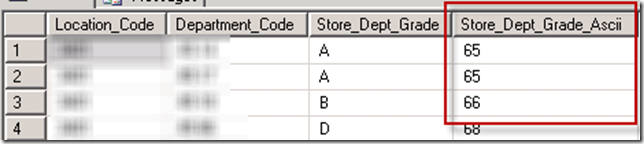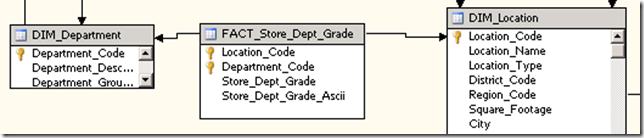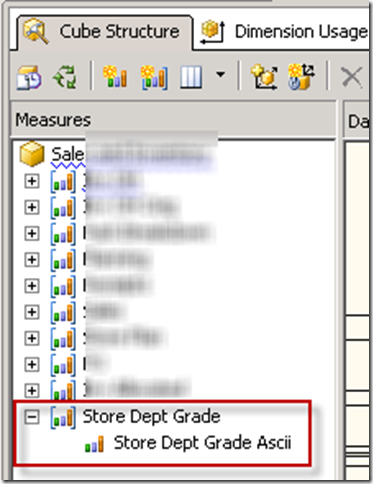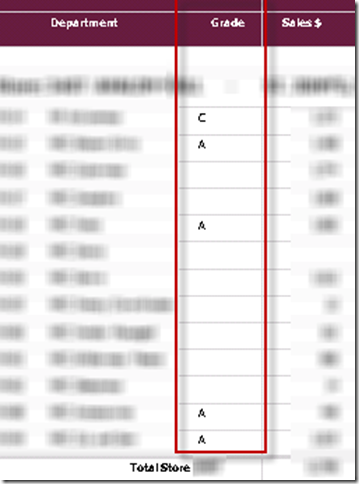I have a client whose data is large enough that their cube needs to be partitioned monthly. This process needed to be automated. I would like to thank Vidas Matelis for posting the scripts he used to do this, here. I started with his scripts and changed a number of things to get it to work in my environment. This is done in SQL 2008. Here is how it works.
1. Create schema and tables to hold the partition definitions
USE [yourdatabase]
GO
CREATE SCHEMA [config] AUTHORIZATION [dbo]
GO
CREATE TABLE [config].[SSASPartitions](
[CubeName] [varchar](100) NOT NULL,
[MeasureGroup] [varchar](100) NOT NULL,
[Partition] [varchar](100) NOT NULL,
[SQL] [varchar](3000) NOT NULL,
[MinDateKey] [int] NOT NULL,
[MaxDateKey] [int] NOT NULL,
[NeedsReProcessing] [bit] NOT NULL,
[LastProcessDate] [smalldatetime] NULL,
CONSTRAINT [PK_SSASPartitions] PRIMARY KEY CLUSTERED
(
[CubeName] ASC,
[MeasureGroup] ASC,
[Partition] ASC
)WITH (PAD_INDEX = OFF, STATISTICS_NORECOMPUTE = OFF, IGNORE_DUP_KEY = OFF, ALLOW_ROW_LOCKS = ON, ALLOW_PAGE_LOCKS = ON) ON [PRIMARY]
) ON [PRIMARY]
GO
CREATE TABLE [config].[SSASPartitionsBase](
[CubeName] [varchar](100) NOT NULL,
[MeasureGroup] [varchar](100) NOT NULL,
[FactTableName] [varchar](3000) NOT NULL,
[PartitionFieldName] [varchar](100) NULL,
[TableStartDateKey] [int] NULL,
[LoadType1] [varchar](20) NULL,
[LoadType2] [varchar](20) NULL,
[LoadType3] [varchar](20) NULL,
CONSTRAINT [PK_SSASPartitionsBase] PRIMARY KEY CLUSTERED
(
[CubeName] ASC,
[MeasureGroup] ASC
)WITH (PAD_INDEX = OFF, STATISTICS_NORECOMPUTE = OFF, IGNORE_DUP_KEY = OFF, ALLOW_ROW_LOCKS = ON, ALLOW_PAGE_LOCKS = ON) ON [PRIMARY]
) ON [PRIMARY]
GO
2. Add Execute SQL tasks to populate the tables with Measure Group and Partition definitions
This is the first container in the package, which simply populates the tables created in step 1.
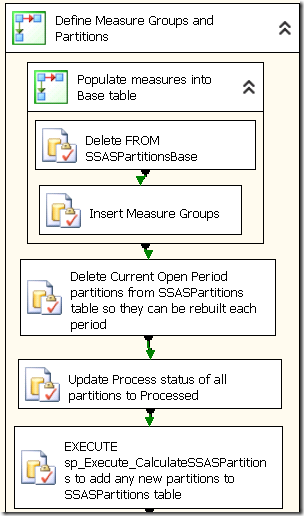
Add these Execute SQL Tasks to your SSIS package.
2a) Delete FROM SSASPartitionsBase
Delete FROM config.SSASPartitionsBase
2b) Insert Measure Groups
Below you will find some examples of rows to be inserted into the SSASPartitionsBase table. This table is used as the base for building out the partition definitions. You will need one record for each measure group in your cube, regardless of one or many partitions. If you will require multiple partitions for a measure group, you must populate the PartitionFieldName and the TableStartDateKey so the script will know what SQL to write to define the partitions.
If you are pulling data into your cube using a query rather then directly from a table you must enter it here.
You may want to use LoadType if you will be defining different partitions for different data sets. I am not using this because any of my measure groups that need multiple partitions will use the same periods for the partitions. This will become clearer when we look at the Stored Procedure which populates the SSASPartitions table.
INSERT INTO config.SSASPartitionsBase
(
CubeName,
MeasureGroup,
FactTableName,
PartitionFieldName,
TableStartDateKey,
LoadType1)
-----------------------------------------
--Single partition does not require PartitionFieldName or TableStartDateKey
-----------------------------------------
--FACT table with single partition
-----------------------------------------
SELECT 'Sales and Inventory' as CubeName,
'Planning' as MeasureGroup,
'FACT_Planning' as FactTableName,
NULL as PartitionFieldName,
NULL as TableStartDateKey,
'Planning' as LoadType1
UNION
--FACT table with multiple partitions
-----------------------------------------
SELECT 'Sales and Inventory' as CubeName,
'Inv OH' as MeasureGroup,
'FACT_Inv_OH' as FactTableName,
'Date' as PartitionFieldName, --Required
'20070101' as TableStartDateKey, --Required
'Inventory' as LoadType1
UNION
--View on Fact Tables with multiple partitions
-----------------------------------------
SELECT 'Sales and Inventory' as CubeName,
'Sales' as MeasureGroup,
'vwFACT_Sales' as FactTableName, --Required
'Transaction_Date' as PartitionFieldName, --Required
'20070101' as TableStartDateKey,
'Sales' as LoadType1
UNION
--Query on a FACT table with single partition
--no PartitionFieldName or TableStartDateKey
-----------------------------------------
SELECT 'Sales and Inventory' as CubeName,
'Purchase Orders' as MeasureGroup,
'(SELECT Expected_Receipt_Date, Product_ID,
SUM(Due_In_Quantity) AS Open_PO_DueTW_Quantity
FROM FACT_PO AS PO WHERE (Due_In_Quantity > 0)
AND (Expected_Receipt_Date <= GETDATE())
GROUP BY Expected_Receipt_Date, Product_ID) X'
as FactTableName,
NULL as PartitionFieldName,
NULL as TableStartDateKey,
'PO' as LoadType1
2c) Delete Current Open Period partitions
Because I have other SSIS packages that process the Open Period during the week, I need to have one partition in each multi-partition measure group that has a consistent name. I have a naming convention like “Sales Current Open Period” or “Inv OH Current Open Period”. The definition of the Current Open Period changes periodically, as a new monthly partition is created. For example I might have a Current Open Period of Nov 1 to current day. Let’s on November 30 a partition is saved off and the Current Open Period becomes Dec 1 to current day. The Current Open Period partition needs to be dropped and recreated each time the script is run, to be sure that any new definition will be captured and processed. Dropping it from the SSASPartitions table ensure that it will be reinserted with the updated definition.
Delete
FROM [config].[SSASPartitions]
WHERE Partition like '%Open Period'
2d) Update Process status of all partitions to be processed
Any single partition measure groups need to be reprocessed every time the script is run. We can identify these measure groups as those where MinDateKey=0. This task flags these single partition measure groups to be processed.
UPDATE config.SSASPartitions
SET NeedsReProcessing = 1
WHERE MinDateKey=0
2e) Execute sp_Execute_CalculateSSASPartitions to add any new partitions to the SSASPartitions table
This stored procedure kicks off a stored procedure which adds any new partitions to the SSASPartitions table.
EXECUTE sp_CalculateSSASPartitions
Stored Procedure
This is the stored procedure which uses the SSASPartitionsBase table to populate the SSASPartitions table.
USE [yourdatabase]
GO
/****** Object: StoredProcedure [dbo].[sp_CalculateSSASPartitions] Script Date: 05/12/2014 15:45:17 ******/
SET ANSI_NULLS ON
GO
SET QUOTED_IDENTIFIER ON
GO
CREATE PROCEDURE [dbo].[sp_CalculateSSASPartitions]
WITH RECOMPILE
AS
BEGIN
SET NOCOUNT ON
PRINT 'Executing SP: CalculateSSASPartitions'
-- ---------------------------------------------------------------------------------------
-- ---------------------------------------------------------------------------------------
-- ---------------------------------------------------------------------------------------
--Create temp table
IF OBJECT_ID('tempdb..#tmpPart') IS NOT NULL DROP TABLE #tmpPart
CREATE TABLE #tmpPart (
CubeName varchar(100) NOT NULL
, MeasureGroup varchar(100) NOT NULL
, [Partition] varchar(200) NOT NULL
, [SQL] varchar(3000) NOT NULL
, MinDateKey int NOT NULL
, MaxDateKey int NOT NULL
)
-----------Partitions using Archive tables-----------
INSERT INTO #tmpPart(CubeName, MeasureGroup, [Partition], [SQL], MinDateKey, MaxDateKey)
SELECT
P.CubeName,
P.MeasureGroup,
P.MeasureGroup + ' ' + D.PartitionName AS Partition,
'SELECT * FROM ' +
CASE WHEN D.PartitionName = 'Current Open Period' THEN P.FactTableName ELSE P.FactTableName + '_Archive' END
+ ' WHERE ' + P.PartitionFieldName
+ CASE WHEN MinDateKey = MaxDateKey THEN '=' + CONVERT(varchar, MinDateKey)
ELSE ' BETWEEN ''' + CONVERT(varchar, D.MinDateKey) + ''' AND ''' + CONVERT(varchar, D.MaxDateKey) + ''''
END
AS SQL,
CASE WHEN D.MinDateKey < P.TableStartDateKey THEN P.TableStartDateKey ELSE D.MinDateKey END AS MinDateKey,
D.MaxDateKey
FROM config.SSASPartitionsBase P
JOIN (
--Add FiscalYear/Month partitions up to Closed Period
SELECT CAST(FiscalMonthID as varchar) AS PartitionName, MIN(DateID) AS MinDateKey, MAX(DateID) AS MaxDateKey
FROM DIM_Date
WHERE FiscalYearID >= (SELECT DISTINCT FiscalYearID FROM DIM_Date WHERE TheDate = CAST(DATEADD(year, -3, GETDATE()) as Date))
AND TheDate <= (SELECT MAX(ClosedDate) FROM DIM_Closed_Period WHERE DataArchived = 1)
GROUP BY FiscalMonthID
UNION ALL
--Current Open Period
SELECT 'Current Open Period' AS PartitionName, MIN(DateID) AS MinDateKey, MAX(DateID) AS MaxDateKey
FROM DIM_Date
WHERE TheDate > (SELECT MAX(ClosedDate) FROM DIM_Closed_Period WHERE DataArchived = 1)
AND TheDate <= (SELECT MAX(ClosedDate) as MaxClosedDate FROM DIM_Closed_Period)
) D ON D.MaxDateKey >= P.TableStartDateKey
WHERE P.MeasureGroup IN ('Inv OH Orig', 'Inv OH','Sales','Sales Customer','Sales Transaction','Sales Cost')
ORDER BY D.PartitionName
-- -------------------------------------------------
-- Add measure groups that will not be partitioned
INSERT INTO #tmpPart(CubeName, MeasureGroup, [Partition], [SQL], MinDateKey, MaxDateKey)
SELECT P.CubeName, P.MeasureGroup, P.MeasureGroup AS Partition
, 'SELECT * FROM ' + P.FactTableName AS SQL
, 0 AS MinDateKey, 999999 AS MaxDateKey
FROM config.SSASPartitionsBase P
WHERE ISNULL(PartitionFieldName,'') = ''
-- Safety. If we miss any measure groups, add records as if they were not partitioned.
INSERT INTO #tmpPart(CubeName, MeasureGroup, [Partition], [SQL], MinDateKey, MaxDateKey)
SELECT CubeName, MeasureGroup, MeasureGroup AS [Partition], 'SELECT * FROM ' + FactTableName AS [SQL]
, 0 MinDateKey, 999999 MaxDateKey
FROM config.SSASPartitionsBase B
WHERE NOT EXISTS(SELECT * FROM #tmpPart T WHERE T.MeasureGroup = B.MeasureGroup)
-- ----------------------------------------------------------------------------------------------------------------------------------
DELETE FROM config.SSASPartitions
FROM config.SSASPartitions P
JOIN config.SSASPartitionsBase B ON B.CubeName = P.CubeName AND B.MeasureGroup = P.MeasureGroup
WHERE
-- (B.LoadType1 = @Action OR B.LoadType2 = @Action OR B.LoadType3 = @Action) AND
NOT EXISTS(SELECT * FROM #tmpPart T WHERE T.CubeName = P.CubeName AND T.MeasureGroup = P.MeasureGroup
AND T.Partition = P.Partition)
PRINT 'Deleted partitions that do not exists in new list. Record count: ' + CONVERT(varchar, @@ROWCOUNT)
INSERT INTO config.SSASPartitions(CubeName, MeasureGroup, [Partition], [SQL]
, MinDateKey, MaxDateKey, NeedsReProcessing)
SELECT CubeName, MeasureGroup, [Partition], [SQL]
, MinDateKey, MaxDateKey, 1 AS NeedsReProcessing
FROM #tmpPart T
WHERE NOT EXISTS(SELECT * FROM config.SSASPartitions P
WHERE P.CubeName = T.CubeName AND P.MeasureGroup = T.MeasureGroup
AND P.Partition = T.Partition
)
PRINT 'Inserted partitions that do not exists. Record count: ' + CONVERT(varchar, @@ROWCOUNT)
END
GO
3. Create Two Variables in your package
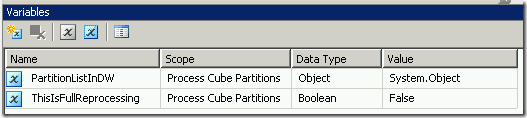
4.Add tasks to Drop, Create and Process Partitions
This is the second and final container that uses the information created in the first steps to actually drop, create and process any partitions which are new or which need to be reprocessed.
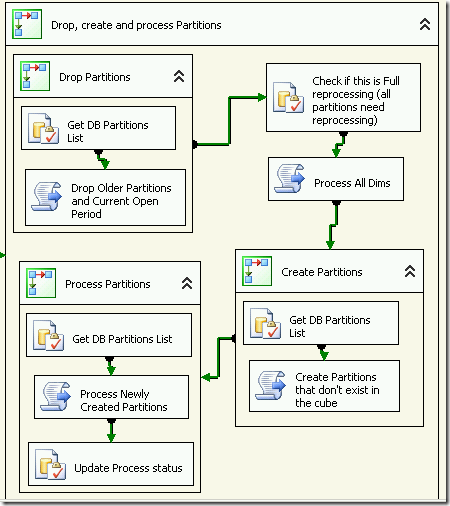
4a) Get DB Partitions List
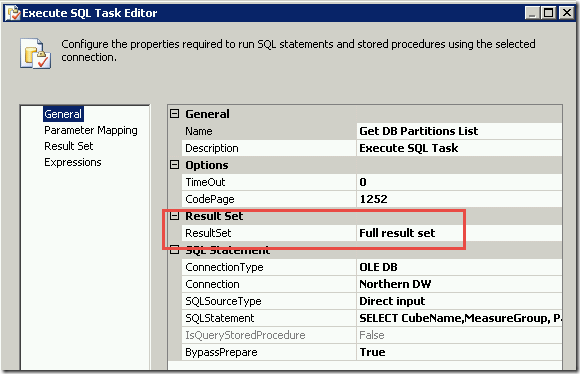
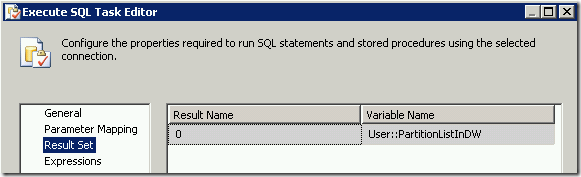
SELECT CubeName,MeasureGroup, Partition, SQL, NeedsReProcessing
FROM config.SSASPartitions
ORDER BY 1,2,3
4b) Drop Older Partitions and Current Open Partitions
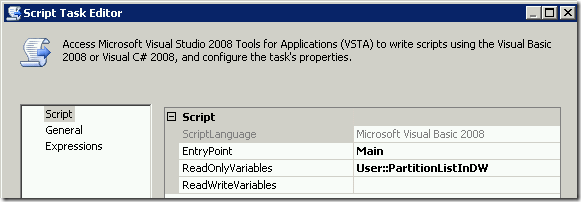
' Microsoft SQL Server Integration Services Script Task
' Write scripts using Microsoft Visual Basic 2008.
' The ScriptMain is the entry point class of the script.
Imports System
Imports System.Data
Imports System.Math
Imports Microsoft.SqlServer.Dts.Runtime
Imports System.Xml
Imports System.Data.OleDb
Imports Microsoft.AnalysisServices
<System.AddIn.AddIn("ScriptMain", Version:="1.0", Publisher:="", Description:="")> _
<System.CLSCompliantAttribute(False)> _
Partial Public Class ScriptMain
Inherits Microsoft.SqlServer.Dts.Tasks.ScriptTask.VSTARTScriptObjectModelBase
Enum ScriptResults
Success = Microsoft.SqlServer.Dts.Runtime.DTSExecResult.Success
Failure = Microsoft.SqlServer.Dts.Runtime.DTSExecResult.Failure
End Enum
' The execution engine calls this method when the task executes.
' To access the object model, use the Dts property. Connections, variables, events,
' and logging features are available as members of the Dts property as shown in the following examples.
'
' To reference a variable, call Dts.Variables("MyCaseSensitiveVariableName").Value
' To post a log entry, call Dts.Log("This is my log text", 999, Nothing)
' To fire an event, call Dts.Events.FireInformation(99, "test", "hit the help message", "", 0, True)
'
' To use the connections collection use something like the following:
' ConnectionManager cm = Dts.Connections.Add("OLEDB")
' cm.ConnectionString = "Data Source=localhost;Initial Catalog=AdventureWorks;Provider=SQLNCLI10;Integrated Security=SSPI;Auto Translate=False;"
'
' Before returning from this method, set the value of Dts.TaskResult to indicate success or failure.
'
' To open Help, press F1.
Public Sub Main()
'--------------------------------------------------------------------------------------
'THIS PACKAGE WILL DROP ANY MISSING PARTITIONS AND ANY "CURRENT OPEN PERIOD" PARTITIONS
'--------------------------------------------------------------------------------------
Dim ExecutionSuccessfull As Boolean = True ' If true, package executed without errors
Dim PartListInDM(999, 2) As String ' expecting no more than a 1000 partitions.
Dim DropPartCount As Integer = 0
' These objects capture execution results
Dim oResults As Microsoft.AnalysisServices.XmlaResultCollection
Dim oResult As Microsoft.AnalysisServices.XmlaResult
Dim oMessage As Microsoft.AnalysisServices.XmlaMessage
Dim dataBytes(0) As Byte
' These objects capture your partitions table
Dim oOleDB As New OleDbDataAdapter
Dim oTable As New DataTable
Dim oRow As DataRow
oOleDB.Fill(oTable, Dts.Variables("PartitionListInDW").Value)
'Connect to SSAS database
Dim oConnection As ConnectionManager
oConnection = Dts.Connections("Cube")
Dim sServer As String = CStr(oConnection.Properties("ServerName").GetValue(oConnection))
Dim sDatabase As String = CStr(oConnection.Properties("InitialCatalog").GetValue(oConnection))
Dim oServer As New Microsoft.AnalysisServices.Server
oServer.Connect(sServer) ' connect to the server and start scanning down the object hierarchy
Dim oDB As Microsoft.AnalysisServices.Database = oServer.Databases.FindByName(sDatabase)
If oDB Is Nothing Then
Dts.Log("Did not find expected database: " & sDatabase, 0, dataBytes) 'You need to setup custom package logging to see this
ExecutionSuccessfull = False
GoTo Done
End If
'Cube attributes
Dim oCube As Microsoft.AnalysisServices.Cube
Dim oMeasureGroup As Microsoft.AnalysisServices.MeasureGroup
Dim oPartition As Microsoft.AnalysisServices.Partition
Dim bNeedToDropPartition As Boolean
Dim strCube As String 'Cube - Cube Name
Dim strMeasureGroup As String 'Cube - Measure Group
Dim strPartition As String 'Cube - Partition
Dim strRowCube As String 'Table - Cube Name
Dim strRowMeasureGroup As String 'Table - Measure Group
Dim strRowPartition As String 'Table - Partition
Dim bMatch As Boolean 'String match
'Iterate through each partition in the cube
For Each oCube In oDB.Cubes
strCube = oCube.Name
For Each oMeasureGroup In oCube.MeasureGroups
strMeasureGroup = oMeasureGroup.Name
For Each oPartition In oMeasureGroup.Partitions
strPartition = oPartition.Name
bNeedToDropPartition = True
'Sets bMatch to True or False. If Partition name like '%Current Open Period' then bMatch = True
bMatch = strPartition Like "*Current Open Period*"
'Iterate through each partition in the table and check if it exists in the cube already.
For Each oRow In oTable.Rows
strRowCube = oRow("CubeName").ToString
strRowMeasureGroup = oRow("MeasureGroup").ToString
strRowPartition = oRow("Partition").ToString
'If the partition exists then don't drop it, except "Current Open Period" partitions
If strRowCube = strCube And strRowMeasureGroup = strMeasureGroup _
And strRowPartition = strPartition And bMatch = "False" Then
bNeedToDropPartition = False
Dts.Log("PARTITION FOUND - don't drop" & strRowPartition & " Partition : " & strPartition, 0, dataBytes)
Exit For
End If
Next
'If the Partition does need to be dropped, then add the Partition details to the PartListInDM string object
If bNeedToDropPartition Then
PartListInDM(DropPartCount, 0) = oCube.Name
PartListInDM(DropPartCount, 1) = oMeasureGroup.Name
PartListInDM(DropPartCount, 2) = oPartition.Name
DropPartCount = DropPartCount + 1
Dts.Log("Found partition that needs to be dropped: " & oPartition.Name, 0, dataBytes) ' You need to setup package logging to see this
End If
Next
Next
Next
'Write the XML based on the PartListInDM string object to drop the Partitions
'-------------------
'START CAPTURING XML
'-------------------
oServer.CaptureXml() = True
Dim i As Integer = 0
For i = 0 To DropPartCount - 1
oCube = oDB.Cubes.FindByName(PartListInDM(i, 0))
oMeasureGroup = oCube.MeasureGroups.FindByName(PartListInDM(i, 1))
oPartition = oMeasureGroup.Partitions.FindByName(PartListInDM(i, 2))
oPartition.Drop()
Next i
oServer.CaptureXml() = False
'-------------------
'STOP CAPTURING XML
'-------------------
'Execute the log that contains the XMLA commands and drop the Partitions
oResults = oServer.ExecuteCaptureLog(True, False) 'Execute within transaction=True, Execute in parallel=False
'Log errors and warnings
For Each oResult In oResults
For Each oMessage In oResult.Messages
If oMessage.GetType.Name = "XmlaError" Then
'Errors
Dts.Log(oMessage.Description, 0, dataBytes) 'You need to setup custom package logging to see this
ExecutionSuccessfull = False 'Fail the Scrip Task
Else
'Warnings
Dts.Log(oMessage.Description, 0, dataBytes) 'You need to setup custom package logging to see this
ExecutionSuccessfull = True 'Don't fail the Scrip Task
End If
Next oMessage
Next oResult
' -------------------------------------------------------------------------------------------------------------------------
Done:
oServer.Disconnect()
If ExecutionSuccessfull Then
Dts.TaskResult = ScriptResults.Success
Else
Dts.TaskResult = ScriptResults.Failure
End If
End Sub
End Class
4c) Check if this is Full Reprocessing
This will check to see if the full cube will be reprocessed, or just some of the partitions.
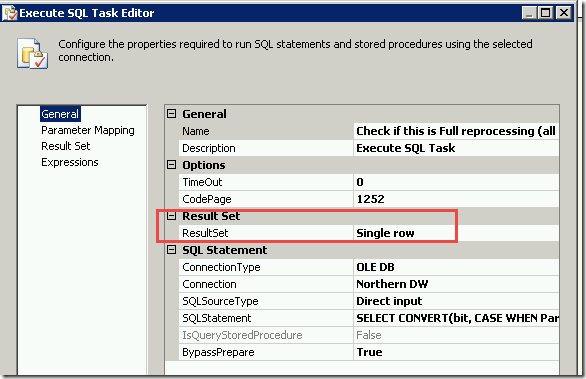
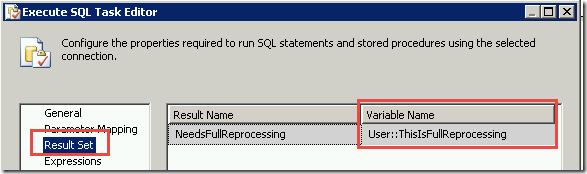
SELECT CONVERT(bit, CASE WHEN PartCount = 0 THEN 1 ELSE 0 END) AS NeedsFullReprocessing
FROM (SELECT COUNT(*) AS PartCount FROM config.SSASPartitions WHERE NeedsReProcessing <> 1) B
4d) Process All Dims
This will always process all dimensions.
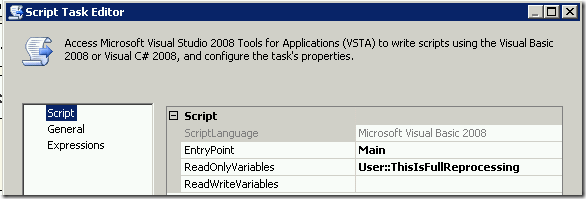
' Microsoft SQL Server Integration Services Script Task
' Write scripts using Microsoft Visual Basic 2008.
' The ScriptMain is the entry point class of the script.
Imports System
Imports System.Data
Imports System.Math
Imports Microsoft.SqlServer.Dts.Runtime
Imports Microsoft.AnalysisServices
<System.AddIn.AddIn("ScriptMain", Version:="1.0", Publisher:="", Description:="")> _
<System.CLSCompliantAttribute(False)> _
Partial Public Class ScriptMain
Inherits Microsoft.SqlServer.Dts.Tasks.ScriptTask.VSTARTScriptObjectModelBase
Enum ScriptResults
Success = Microsoft.SqlServer.Dts.Runtime.DTSExecResult.Success
Failure = Microsoft.SqlServer.Dts.Runtime.DTSExecResult.Failure
End Enum
' The execution engine calls this method when the task executes.
' To access the object model, use the Dts property. Connections, variables, events,
' and logging features are available as members of the Dts property as shown in the following examples.
'
' To reference a variable, call Dts.Variables("MyCaseSensitiveVariableName").Value
' To post a log entry, call Dts.Log("This is my log text", 999, Nothing)
' To fire an event, call Dts.Events.FireInformation(99, "test", "hit the help message", "", 0, True)
'
' To use the connections collection use something like the following:
' ConnectionManager cm = Dts.Connections.Add("OLEDB")
' cm.ConnectionString = "Data Source=localhost;Initial Catalog=AdventureWorks;Provider=SQLNCLI10;Integrated Security=SSPI;Auto Translate=False;"
'
' Before returning from this method, set the value of Dts.TaskResult to indicate success or failure.
'
' To open Help, press F1.
Public Sub Main()
'
Dim ExecutionSuccessfull As Boolean = True ' If true, package executed without errors
Dim dataBytes(0) As Byte
' Dim sProcessType As String = "ProcessFull"
Dim oConnection As ConnectionManager
oConnection = Dts.Connections("Cube")
Dim sServer As String = CStr(oConnection.Properties("ServerName").GetValue(oConnection))
Dim sDatabaseID As String = CStr(oConnection.Properties("InitialCatalog").GetValue(oConnection))
Dim oServer As New Microsoft.AnalysisServices.Server
oServer.Connect(sServer) ' connect to the server and start scanning down the object hierarchy
Dim oDB As Microsoft.AnalysisServices.Database = oServer.Databases.FindByName(sDatabaseID)
Dim oThisIsFullReprocessing As Variable = Dts.Variables("ThisIsFullReprocessing") ' From variable
Dim ThisIsFullReprocessing As Boolean = CType(oThisIsFullReprocessing.Value, Boolean)
Dim ProcessType As Microsoft.AnalysisServices.ProcessType
If ThisIsFullReprocessing Then
ProcessType = Microsoft.AnalysisServices.ProcessType.ProcessFull
Dts.Log("Will be doing FULL dimension processing", 0, dataBytes) ' You need to setup proper package loging to see this!
Else
ProcessType = Microsoft.AnalysisServices.ProcessType.ProcessUpdate
Dts.Log("Will be doing UPDATE dimension processing", 0, dataBytes) ' You need to setup proper package loging to see this!
End If
If oDB Is Nothing Then
ExecutionSuccessfull = False
GoTo Done
Else
Dim oDim As Microsoft.AnalysisServices.Dimension
oServer.CaptureXml() = True ' Start capturing XML.
For Each oDim In oDB.Dimensions
' This will generate XMLA, but because CaptureXML is True, will not execute it!
If (oDim.MiningModel Is Nothing) Then
oDim.Process(ProcessType)
End If
Next
oServer.CaptureXml() = False ' Stop capturing XML
' Execute captured XML. First parameter Transactional, second parameter Parallel, third optional parameter: processAffected
' These are very important parameters!
Dim oResults As Microsoft.AnalysisServices.XmlaResultCollection
Dim oResult As Microsoft.AnalysisServices.XmlaResult
oResults = oServer.ExecuteCaptureLog(True, True)
'oResults = oServer.ExecuteCaptureLog(False, False)
Dim oMessage As Microsoft.AnalysisServices.XmlaMessage
Dim bt(0) As Byte
'Log the errors and warnings
For Each oResult In oResults
For Each oMessage In oResult.Messages
If oMessage.GetType.Name = "XmlaError" Then
Dts.Log(oMessage.Description, 0, bt)
'The processing failed
ExecutionSuccessfull = False
Else
'It's just a warning.
Dts.Log(oMessage.Description, 0, bt)
ExecutionSuccessfull = True ' if you want to fail on warning, change this to False
End If
Next oMessage
Next oResult
End If
Done:
oServer.Disconnect() ' disconnect from the server -- we are done
If ExecutionSuccessfull Then
Dts.TaskResult = ScriptResults.Success
Else
Dts.TaskResult = ScriptResults.Failure
End If
'
End Sub
End Class
4e) Get DB Partitions List
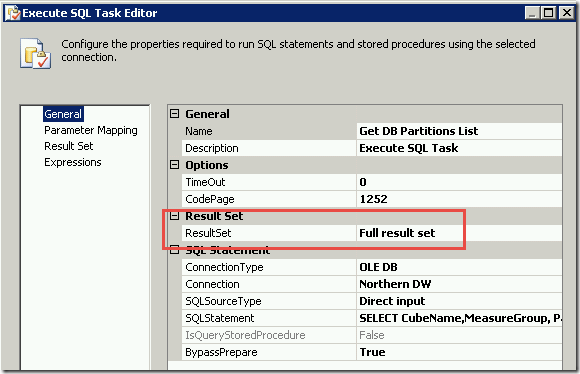
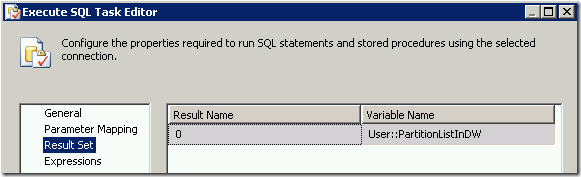
SELECT CubeName,MeasureGroup, Partition, SQL, NeedsReProcessing
FROM config.SSASPartitions
ORDER BY 1,2,3
4f) Create Partitions that don’t exist in the cube
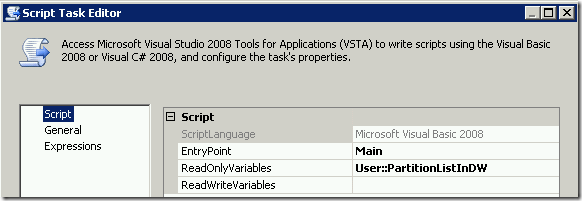
' Microsoft SQL Server Integration Services Script Task
' Write scripts using Microsoft Visual Basic 2008.
' The ScriptMain is the entry point class of the script.
Imports System
Imports System.Data
Imports System.Math
Imports System.Xml
Imports System.Data.OleDb
Imports Microsoft.SqlServer.Dts.Runtime
Imports Microsoft.AnalysisServices
<System.AddIn.AddIn("ScriptMain", Version:="1.0", Publisher:="", Description:="")> _
<System.CLSCompliantAttribute(False)> _
Partial Public Class ScriptMain
Inherits Microsoft.SqlServer.Dts.Tasks.ScriptTask.VSTARTScriptObjectModelBase
Enum ScriptResults
Success = Microsoft.SqlServer.Dts.Runtime.DTSExecResult.Success
Failure = Microsoft.SqlServer.Dts.Runtime.DTSExecResult.Failure
End Enum
' The execution engine calls this method when the task executes.
' To access the object model, use the Dts property. Connections, variables, events,
' and logging features are available as members of the Dts property as shown in the following examples.
'
' To reference a variable, call Dts.Variables("MyCaseSensitiveVariableName").Value
' To post a log entry, call Dts.Log("This is my log text", 999, Nothing)
' To fire an event, call Dts.Events.FireInformation(99, "test", "hit the help message", "", 0, True)
'
' To use the connections collection use something like the following:
' ConnectionManager cm = Dts.Connections.Add("OLEDB")
' cm.ConnectionString = "Data Source=localhost;Initial Catalog=AdventureWorks;Provider=SQLNCLI10;Integrated Security=SSPI;Auto Translate=False;"
'
' Before returning from this method, set the value of Dts.TaskResult to indicate success or failure.
'
' To open Help, press F1.
Public Sub Main()
'------------------------------------------------------------------------
'THIS SCRIPT TASK WILL CREATE ANY PARTITIONS IN THE LIST THAT DON'T EXIST
'------------------------------------------------------------------------
Dim ExecutionSuccessfull As Boolean = True ' If true, package executed without errors
' These objects capture execution results
Dim oResults As Microsoft.AnalysisServices.XmlaResultCollection
Dim oResult As Microsoft.AnalysisServices.XmlaResult
Dim oMessage As Microsoft.AnalysisServices.XmlaMessage
Dim dataBytes(0) As Byte
' These objects capture partitions table columns
Dim oOleDB As New OleDbDataAdapter
Dim oTable As New DataTable
Dim oRow As DataRow
oOleDB.Fill(oTable, Dts.Variables("PartitionListInDW").Value)
'Connect to SSAS Database
Dim oConnection As ConnectionManager
oConnection = Dts.Connections("Cube")
Dim sServer As String = CStr(oConnection.Properties("ServerName").GetValue(oConnection))
Dim sDatabase As String = CStr(oConnection.Properties("InitialCatalog").GetValue(oConnection))
Dim oServer As New Microsoft.AnalysisServices.Server
oServer.Connect(sServer) ' connect to the server and start scanning down the object hierarchy
Dim oDB As Microsoft.AnalysisServices.Database = oServer.Databases.FindByName(sDatabase)
If oDB Is Nothing Then
Dts.Log("Did not find expected database: " & sDatabase, 0, dataBytes) 'You need to setup custom package logging to see this
ExecutionSuccessfull = False
GoTo Done
End If
'Cube attributes
Dim oCube As Microsoft.AnalysisServices.Cube
Dim oMeasureGroup As Microsoft.AnalysisServices.MeasureGroup
Dim oPartition As Microsoft.AnalysisServices.Partition
Dim strRowCube As String
Dim strRowMeasureGroup As String
Dim strRowPartition As String
'-------------------
'START CAPTURING XML
'-------------------
oServer.CaptureXml() = True
For Each oRow In oTable.Rows
strRowCube = oRow("CubeName").ToString
oCube = oDB.Cubes.FindByName(strRowCube)
If oCube Is Nothing Then
Dts.Log("Did not find cube: " & strRowCube, 0, dataBytes) 'You need to setup custom package logging to see this
Continue For
End If
strRowMeasureGroup = oRow("MeasureGroup").ToString
oMeasureGroup = oCube.MeasureGroups.FindByName(strRowMeasureGroup)
If oMeasureGroup Is Nothing Then
Dts.Log("Did not find measure group: " & strRowMeasureGroup, 0, dataBytes) 'You need to setup custom package logging to see this
Continue For
End If
strRowPartition = oRow("Partition").ToString
oPartition = oMeasureGroup.Partitions.FindByName(strRowPartition)
'If the Partition doesn't exist in the cube, then capture create it
If (oPartition Is Nothing) Then
Dts.Log("Need to create partition: " & strRowPartition, 0, dataBytes) 'You need to setup custom package logging to see this
oPartition = oMeasureGroup.Partitions.Add(strRowPartition)
oPartition.StorageMode = StorageMode.Molap
oPartition.Source = New QueryBinding(oDB.DataSources(0).ID, oRow("SQL").ToString)
If oMeasureGroup.AggregationDesigns.Count > 0 Then '
oPartition.AggregationDesignID = oMeasureGroup.AggregationDesigns(0).ID ' Take first available aggregation design
End If
'Capture XML to add the Partition
oPartition.Update(UpdateOptions.ExpandFull)
Dts.Log("Partition created: " & strRowPartition, 0, dataBytes) 'You need to setup custom package logging to see this
End If
Next
oServer.CaptureXml() = False
'-------------------
'STOP CAPTURING XML
'-------------------
'Execute the log that contains the XMLA commands and drop the Partitions
oResults = oServer.ExecuteCaptureLog(True, False) 'Execute within transaction=True, Execute in parallel=False
'Log the errors and warnings
For Each oResult In oResults
For Each oMessage In oResult.Messages
If oMessage.GetType.Name = "XmlaError" Then
'Errors
Dts.Log(oMessage.Description, 0, dataBytes) 'You need to setup custom package logging to see this
ExecutionSuccessfull = False 'Fail the Script Task
Else
'Warnings
Dts.Log(oMessage.Description, 0, dataBytes) 'You need to setup custom package logging to see this
ExecutionSuccessfull = True 'Don't fail the Script Task
End If
Next oMessage
Next oResult
' -------------------------------------------------------------------------------------------------------------------------
Done:
oServer.Disconnect()
If ExecutionSuccessfull Then
Dts.TaskResult = ScriptResults.Success
Else
Dts.TaskResult = ScriptResults.Failure
End If
End Sub
End Class
4g) Get DB Partitions List
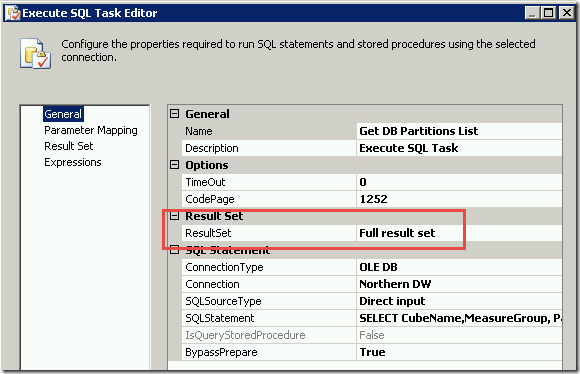
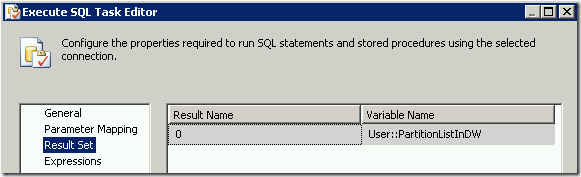
SELECT CubeName,MeasureGroup, Partition, SQL, NeedsReProcessing
FROM config.SSASPartitions
ORDER BY 1,2,3
4h) Process Newly Created Partitions
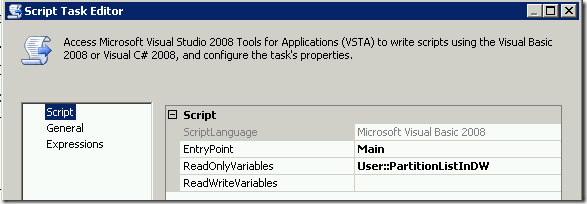
' Microsoft SQL Server Integration Services Script Task
' Write scripts using Microsoft Visual Basic 2008.
' The ScriptMain is the entry point class of the script.
Imports System
Imports System.Data
Imports System.Math
Imports System.Xml
Imports System.Data.OleDb
Imports Microsoft.SqlServer.Dts.Runtime
Imports Microsoft.AnalysisServices
<System.AddIn.AddIn("ScriptMain", Version:="1.0", Publisher:="", Description:="")> _
<System.CLSCompliantAttribute(False)> _
Partial Public Class ScriptMain
Inherits Microsoft.SqlServer.Dts.Tasks.ScriptTask.VSTARTScriptObjectModelBase
Enum ScriptResults
Success = Microsoft.SqlServer.Dts.Runtime.DTSExecResult.Success
Failure = Microsoft.SqlServer.Dts.Runtime.DTSExecResult.Failure
End Enum
' The execution engine calls this method when the task executes.
' To access the object model, use the Dts property. Connections, variables, events,
' and logging features are available as members of the Dts property as shown in the following examples.
'
' To reference a variable, call Dts.Variables("MyCaseSensitiveVariableName").Value
' To post a log entry, call Dts.Log("This is my log text", 999, Nothing)
' To fire an event, call Dts.Events.FireInformation(99, "test", "hit the help message", "", 0, True)
'
' To use the connections collection use something like the following:
' ConnectionManager cm = Dts.Connections.Add("OLEDB")
' cm.ConnectionString = "Data Source=localhost;Initial Catalog=AdventureWorks;Provider=SQLNCLI10;Integrated Security=SSPI;Auto Translate=False;"
'
' Before returning from this method, set the value of Dts.TaskResult to indicate success or failure.
'
' To open Help, press F1.
Public Sub Main()
'
'------------------------------------------------------------------------
'THIS SCRIPT TASK WILL PROCESS ANY NEWLY CREATED PARTITIONS IN THE LIST
'------------------------------------------------------------------------
Dim ExecutionSuccessfull As Boolean = True ' If true, package executed without errors
' These objects capture execution results
Dim oResults As Microsoft.AnalysisServices.XmlaResultCollection
Dim oResult As Microsoft.AnalysisServices.XmlaResult
Dim dataBytes(0) As Byte
Dim oMessage As Microsoft.AnalysisServices.XmlaMessage
' These objects capture partitions table columns
Dim oOleDB As New OleDbDataAdapter
Dim oTable As New DataTable
Dim oRow As DataRow
oOleDB.Fill(oTable, Dts.Variables("PartitionListInDW").Value)
'Connect to SSAS Database
Dim oConnection As ConnectionManager
oConnection = Dts.Connections("Cube")
Dim sServer As String = CStr(oConnection.Properties("ServerName").GetValue(oConnection))
Dim sDatabase As String = CStr(oConnection.Properties("InitialCatalog").GetValue(oConnection))
Dim oServer As New Microsoft.AnalysisServices.Server
oServer.Connect(sServer) ' connect to the server and start scanning down the object hierarchy
Dim oDB As Microsoft.AnalysisServices.Database = oServer.Databases.FindByName(sDatabase)
If oDB Is Nothing Then
Dts.Log("Did not find expected database: " & sDatabase, 0, dataBytes) 'You need to setup custom package logging to see this
ExecutionSuccessfull = False
GoTo Done
End If
'Cube attributes
Dim oCube As Microsoft.AnalysisServices.Cube
Dim oMeasureGroup As Microsoft.AnalysisServices.MeasureGroup
Dim oPartition As Microsoft.AnalysisServices.Partition
'-------------------
'START CAPTURING XML
'-------------------
oServer.CaptureXml() = True
'For each row in the table
For Each oRow In oTable.Rows
If LCase(oRow("NeedsReProcessing").ToString) = LCase("False") Then
Continue For
End If
'Find the cube
oCube = oDB.Cubes.FindByName(oRow("CubeName").ToString)
If oCube Is Nothing Then
Dts.Log("Did not find cube: " & oRow("CubeName").ToString, 0, dataBytes) 'You need to setup custom package logging to see this
Continue For
End If
'Find the MeasureGroup in the cube
oMeasureGroup = oCube.MeasureGroups.FindByName(oRow("MeasureGroup").ToString)
If oMeasureGroup Is Nothing Then
Dts.Log("Did not find measure group: " & oRow("MeasureGroup").ToString, 0, dataBytes) 'You need to setup custom package logging to see this
Continue For
End If
'Find the Partition in the Measure Group
oPartition = oMeasureGroup.Partitions.FindByName(oRow("Partition").ToString)
If (oPartition Is Nothing) Then
Dts.Log("Partition does not exists: " & oRow("Partition").ToString, 0, dataBytes) 'You need to setup custom package logging to see this
Continue For
End If
'Capture XML to Process the Partition
oPartition.Process(Microsoft.AnalysisServices.ProcessType.ProcessFull)
Next
' If the Measure Group is linked, then process the entire Measure Group
For Each oCube In oDB.Cubes
For Each oMeasureGroup In oCube.MeasureGroups
If oMeasureGroup.IsLinked Then
oMeasureGroup.Process(Microsoft.AnalysisServices.ProcessType.ProcessDefault)
End If
Next
Next
oServer.CaptureXml() = False
'-------------------
'STOP CAPTURING XML
'-------------------
'Execute the log that contains the XMLA commands and drop the Partitions
oResults = oServer.ExecuteCaptureLog(True, True) 'Execute within transaction=True, Execute in parallel=True
'Log the errors and warnings
For Each oResult In oResults
For Each oMessage In oResult.Messages
If oMessage.GetType.Name = "XmlaError" Then
'Errors
Dts.Log(oMessage.Description, 0, dataBytes) 'You need to setup custom package logging to see this
ExecutionSuccessfull = False 'Fail the Script Task
Else
'Warnings
Dts.Log(oMessage.Description, 0, dataBytes) 'You need to setup custom package logging to see this
ExecutionSuccessfull = True 'Do not fail the Script Task
End If
Next oMessage
Next oResult
' -------------------------------------------------------------------------------------------------------------------------
Done:
oServer.Disconnect()
If ExecutionSuccessfull Then
Dts.TaskResult = ScriptResults.Success
Else
Dts.TaskResult = ScriptResults.Failure
End If
End Sub
End Class
4i) Update Process Status
Indicate that all the partitions have been processed.
UPDATE config.SSASPartitions
SET NeedsReProcessing = 0
,LastProcessDate = GETDATE()
WHERE NeedsReProcessing = 1
Thanks again to Vidas Matelis. His scripts, here, were invaluable.