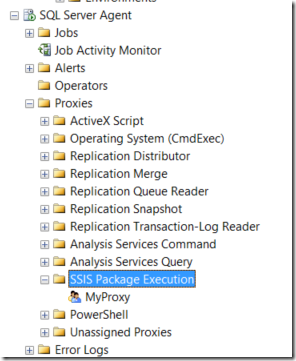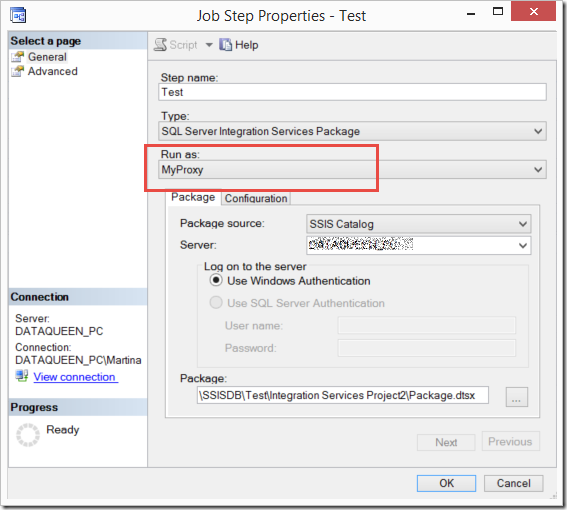I ran into this when trying to enable Hyper-V on my machine. I found that the option for Hyper-V Platform was greyed out so I couldn’t select it. When I hovered over the message was "Hyper-V Cannot be installed: Virtualization is disabled in the firmware". In order to make it selectable I had to enable virtualization in my BIOS firmware settings.
Each computer is different but the steps should be similar. The virtualization feature is usually called Virtualization Technology, Virtual Machine Extensions, VMX, VT, or something similar. You can look for it in Advanced, CPU or Security features. It will depend on your motherboard.
Here is how I enabled the setting on my machine. To get to the BIOS, I closed all my programs and restarted the computer by going to:
PC Settings -> Update and Recovery -> Recovery -> Restart Now
When the computer started up again I looked for advanced options.
In the Advanced Options I found the Firmware Settings
I restarted the computer from here in order to bring up and make changes to the Firmware Settings.
On restart, the setup utility came up. I switched to the Configuration tab, and enabled Intel Virtual Technology, then saved the changes.
As I mentioned above, the virtualization feature will be different on every machine and is usually called Virtualization Technology, Virtual Machine Extensions, VMX, VT, or something similar. You can look for it in Advanced, CPU or Security features. It will depend on your motherboard.
You can now go back and enable Hyper-V on your machine, as it will no longer be greyed out.
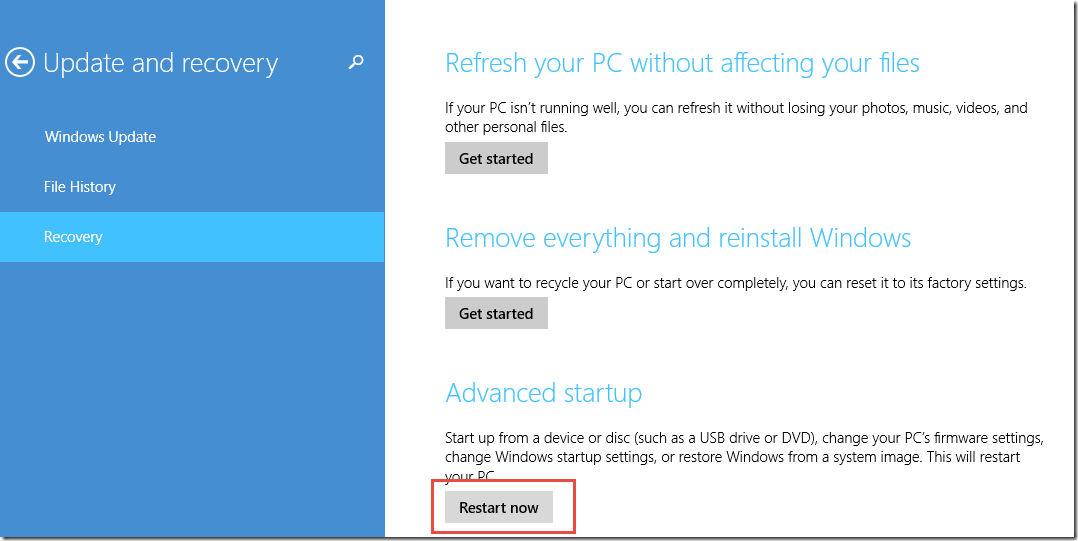
![image_thumb[3] image_thumb[3]](/wp-content/uploads/2015/05/image_thumb3_thumb.png)
![image_thumb[6] image_thumb[6]](/wp-content/uploads/2015/05/image_thumb6_thumb.png)
![image_thumb[7] image_thumb[7]](/wp-content/uploads/2015/05/image_thumb7_thumb.png)
![image_thumb[9] image_thumb[9]](/wp-content/uploads/2015/05/image_thumb9_thumb.png)
![image_thumb[11] image_thumb[11]](/wp-content/uploads/2015/05/image_thumb11_thumb.png)